It’s here!
The Plan to Eat meal planning app is ready for you to download in both the iOS and Android stores:
If you already have an account with the Plan to Eat website, log into your account in the app and all of your recipes and meal plans will be waiting for you.
If you’re new to Plan to Eat, welcome! Simply create an account in the app and let’s get started!
Many of the features that you already use on the website are available in the app:
|
|
|
|
|
|
|
|
|
|
|
|
|
|
|
|
|
|
What’s next?
We’ve dedicated the past two years to developing these apps, but they’re not done yet! In the coming weeks we’ll be unveiling updates with these features:
- A browser plugin that allows you to add recipes directly from your browser
- A more robust search and filters for recipes
- The Friends feature
- The Queue
- Freezer Cooking
- Better formatting for tablets
- Replacing our current mobile website with our app so you can use our app in any browser, even on your desktop.
Keep an eye out for updates.
We need your help!
We’re excited about how these apps have come together, but they are still a work in progress. There are known technical issues that we are working through, and we’re sure that some of you will come across “bugs” that we haven’t yet found.
While we would certainly like for you to leave an authentic review in the app store, if you experience an issue, instead of submitting a bad review, please email us at [email protected] with as much detail as possible so we can reproduce what you are seeing and fix the bug.
This has been a labor of love with many late nights over the past two years. We’re beyond thrilled that it is finally in your hands!
Enjoy!

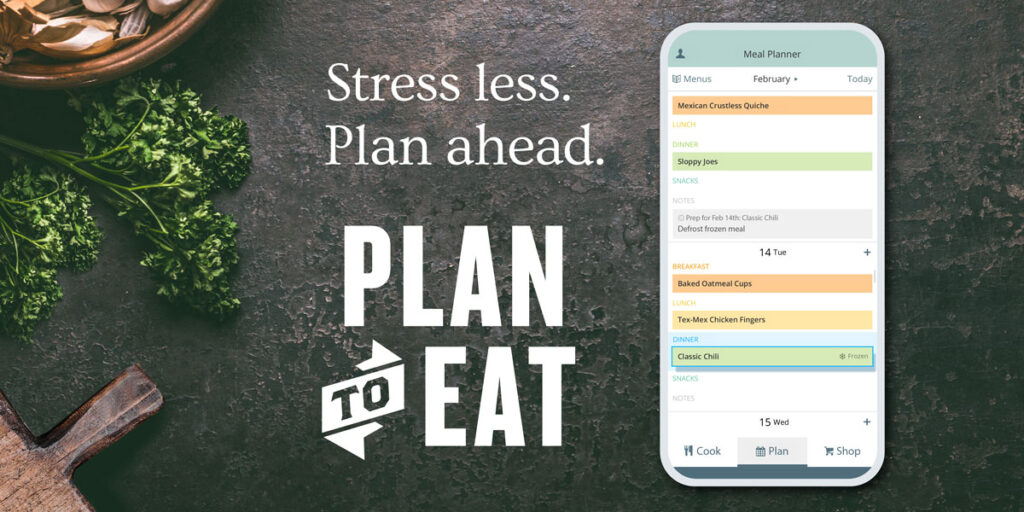



 Import recipes from a website
Import recipes from a website Add recipes by hand
Add recipes by hand Recipe photos
Recipe photos Search your recipes
Search your recipes Plan your recipe
Plan your recipe Edit an item on the meal planner
Edit an item on the meal planner Plan Notes
Plan Notes Plan Ingredients
Plan Ingredients Recipe Serving Sizes
Recipe Serving Sizes The Cooking View
The Cooking View The Shopping List
The Shopping List Edit shopping list items
Edit shopping list items Organize your shopping list
Organize your shopping list Manually add items
Manually add items The Staples List
The Staples List Offline capabilities
Offline capabilities The website
The website

