Getting the Plan to Eat shopping list “just right” has always been a priority for me and was one of the primary reasons I created Plan to Eat in the first place. It has changed a lot since we launched Plan to Eat 3 years ago, and today I believe we have made the shopping list even better!
Skip ahead if you don’t want the history lesson.
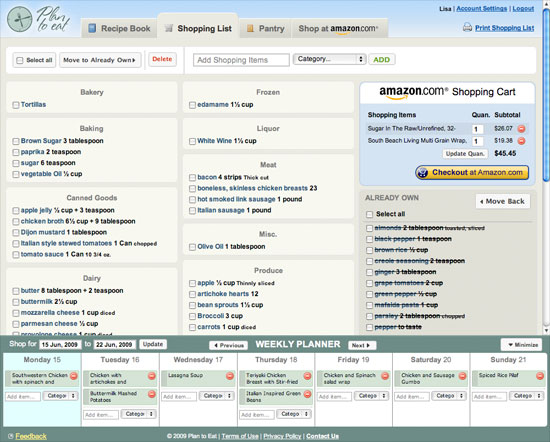
PTE Shopping List (June 2009)
Over the past few years we have added many new features. The pantry (formally called “Already Own”) was a feature from the beginning. It started out as a place to put the stuff you didn’t need at the store and now it’s also an inventory system (to some extend). We also had the staples list early on, which was originally called… the Pantry. Customizable grocery categories have been around for quite a while and I added grocery stores in early 2010 and the “Cook from my Pantry” button in Oct 2010 as well. Then there is the recently added ability to edit your shopping list items (including quantities), our advanced print preview and export options, an interactive recipe key, a mobile shopping list and a bunch of other features and performance improvements. Whew! And that’s just the shopping list!
Here is what the shopping list looks like today — or looked like before this post.
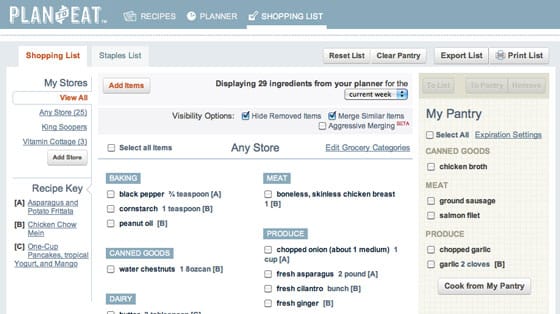
PTE Shopping List (May 2012)
An Even Easier to Use Shopping List
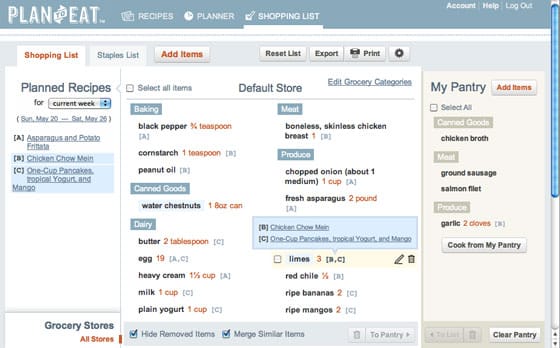
Here is our fancy new shopping list. Notice the recipe key bubble for easier cross referencing.
Like most updates to Plan to Eat, I had a few goals in mind for the new shopping list (mostly based on your feedback):
- Do some spring cleaning and simplify the design by moving the important stuff to the top and the secondary features to the bottom, and only showing stuff when you need it. For example; if you look at the two screens above you’ll notice that the new version has almost twice as many items visible on the screen.
- Make the connection between the meal planner and the shopping list more clear by moving the planner range selection above the recipe key.
- Allow you to hide the pantry. This option is located in the new shopping list settings found by clicking on the gear button at the top of the page. This is were you will find the old expiration settings as well.
Look Ma, No Pantry!
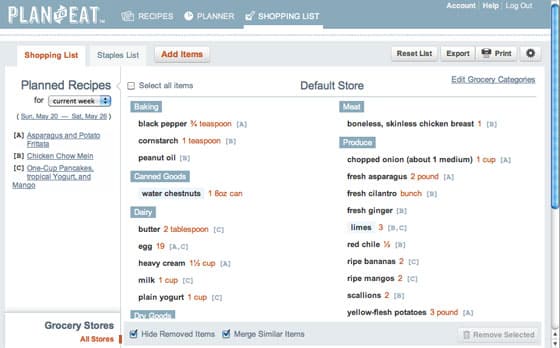
I understand that any change can cause confusion and sometimes frustration. I don’t believe in change for the sake of change. This is why I have tried to explain the goals and specific reasons for all of the changes. I truly hope that you find the shopping list easier to use and ultimately a tool you can depend on to save money and time at the grocery store!
P.S. I still have a long todo list of features for the shopping list and this update is a great foundation and framework for those future updates.
If would like to try out the Plan to Eat shopping list but don’t yet have a Plan to Eat account,
we offer a completely free trial period.
For those of you that like all of the nerdy details, here is a more detailed list of changes.
- Added the date range for the shopping list above the recipe key with a link to open the weekly planner.
- Now the reset list button will restore all ingredients from your meal planner to your shopping list, and will optionally remove manually added items. So when you reset your list, items that you have deleted or moved to your pantry will be restored to your list. The reset list button is a great way to start fresh before going to the store and then just focusing on removing the items you don’t need to purchase.
- The clear pantry button is now on the pantry, not the top of the list (duh). And now the clear pantry button only removes items in the pantry and doesn’t touch your shopping list (another duh).
- Lots of little visual changes like renaming “Any Store” to “Default Store”, removed uppercase on categories, visually differentiated the ingredients, quantities, and recipe keys…
- Removed some of the effort of cross referencing ingredients with the recipe key by adding popups when hovering over the recipe key letters next to each ingredient.
- Added an add items button to the top of the pantry. You could add items to the pantry before, it just wasn’t as easy.
- Moved the To List button from the pantry to the list and added a remove button on the list.
- Staples List: Added export and print buttons to staples list, visually differentiate staples list from the shopping list and added the Hide Removed Items option.
- Made the “aggressive Merging” the default merging option.
- Moved the stores menu to the bottom of the page and now when you select a store it will stay selected until you leave the page or select a different store. And when you select a store and add items it will automatically select the store you are currently viewing.
