
When I first started menu planning, right around the time my oldest son was born, I chose recipes, made a shopping list, and used that for my weekly menu. Things have changed a lot since then.
A few years ago I really got into eating locally and seasonally. Not only has it saved us a ton of money, taught us new skills, and nourished us in a way that out-of-season industrial foods can’t do; it has also become a big part of our livelihoods.
We now are working towards growing all of our own food and becoming sustainable as a homestead. So, obviously it is more important than ever for us to know how to work with whatever food we are harvesting or acquiring locally.
And Plan to Eat has a feature that makes this really easy. It is called the Eat From Your Pantry feature. You might be interested in this if you…
- head to the farmer’s market once a week and bring home a big haul.
- get a CSA box of random produce you may or may not know what to do with.
- walk through your garden and determine what is ready to harvest that week for meals.
Here’s how you do it:
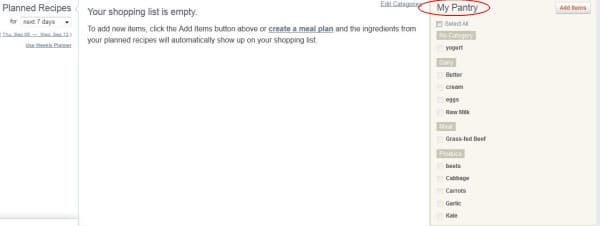
First of all, The pantry is automatically disabled for new accounts, but you can enable it in the shopping list settings accessed with the gear icon at the top right of your shopping list. Once you’ve enabled the feature you can get right to it:
1. When you log in to Plan to Eat head to the Shopping List tab. Once there a screen will come up and on the far right you will find the “My Pantry” heading. This is where the magic happens.
2. If you’ve never added pantry items to this list will be empty. When you get your CSA/farmer’s market/garden haul for the week you add these items to your pantry via the “Add Items” button. Then this lovely window should pop up:
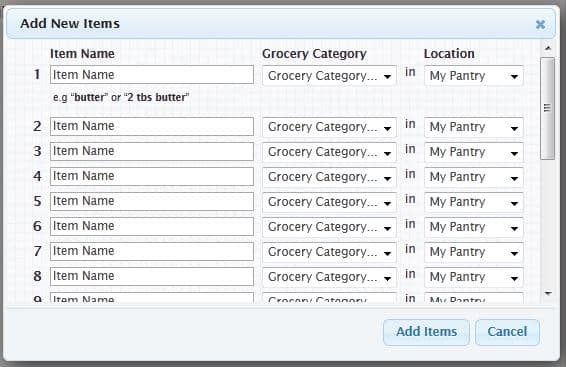
(Now I know what you’re thinking. You’ve seen recipe sites or menu planning sites that have something like this and it takes forever to choose your category, type in the exact pantry item (fresh tomatoes vs. canne, anyone?). But this is different. This feature automatically drops down your options if you type in tomatoes and then you simply hit tab to go to the next item and upon doing so the pantry category is automatically detected.)
3. So once you add all of your fresh produce you can add other things like animal products, dried and canned goods, and anything else you might have lying around.
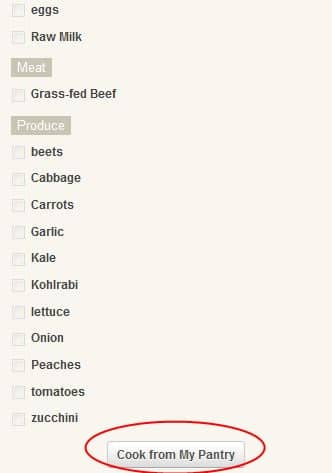
4. Now comes the fun part. From here you click that lovely “Eat From the Pantry” button at the bottom and then bam! A list of recipes that include those pantry items you listed as the primary ingredients in the dish will pop up.
Then you can simply add these recipes to your weekly menu and you can plan to use up all of that lovely seasonal produce that is so abundant this time of year.
