We are excited to announce the launch of a new feature that allows you to take your Plan to Eat recipes into your kitchen using your tablet, laptop, or phone.
Too many times we’ve found ourselves squinting at the tiny print of a recipe book while trying to mix our favorite recipes. Well, no more! Plan to Eat brings you the Cooking View. Here’s how it works:
The Cooking View allows you to view the directions of your recipe, one at a time, with large print, while scrolling from one instruction to the next. The recipe’s ingredients will be displayed on the right and will highlight to display which ingredients correspond to that step.
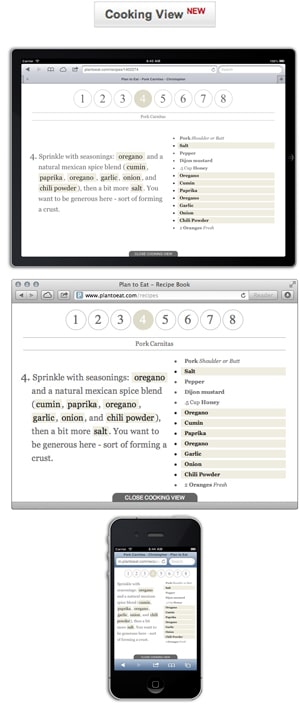
Access the Cooking View from any recipe page in Plan to Eat or by rolling over the recipe in your planner and pressing the Cooking View button.
On a tablet, navigate from one instruction to the next by swiping left or right or by tapping the giant buttons at the top of the screen.
On a laptop, press the space bar to move to the next instruction, or go forward and backward using the arrow keys, or press the giant buttons at the top using your mouse pointer.
Use the numbered instructions at the top to navigate from one step to the next on your mobile device. Scroll up or down if you have a long list of ingredients or instructions.
Press the Close Cooking View button at the bottom to exit the cooking view.
Whether your recipe is imported from another website, or input from an old recipe book, all of your Plan to Eat recipes can utilize the Cooking View.
Now you have easy access to your Plan to Eat recipes even if your hands are full. No more squinting at your recipes!
