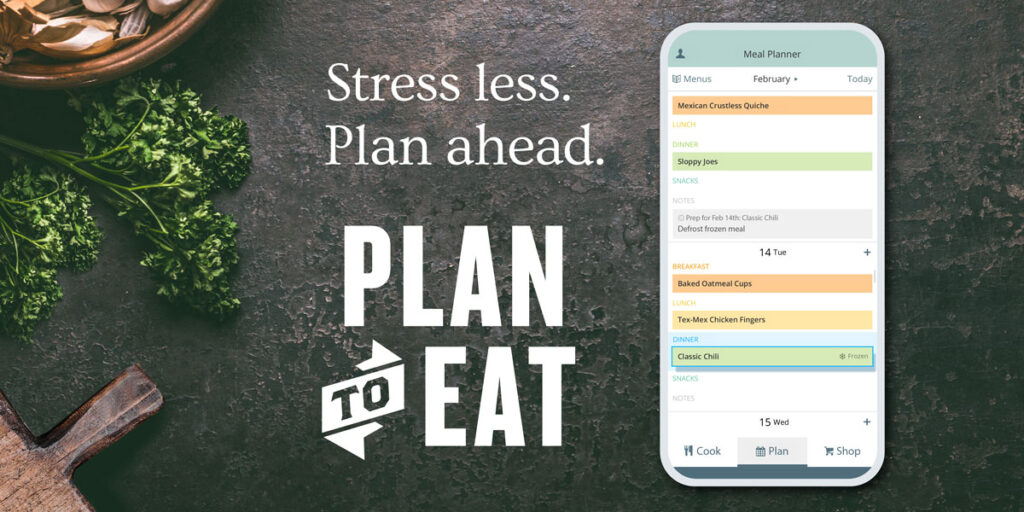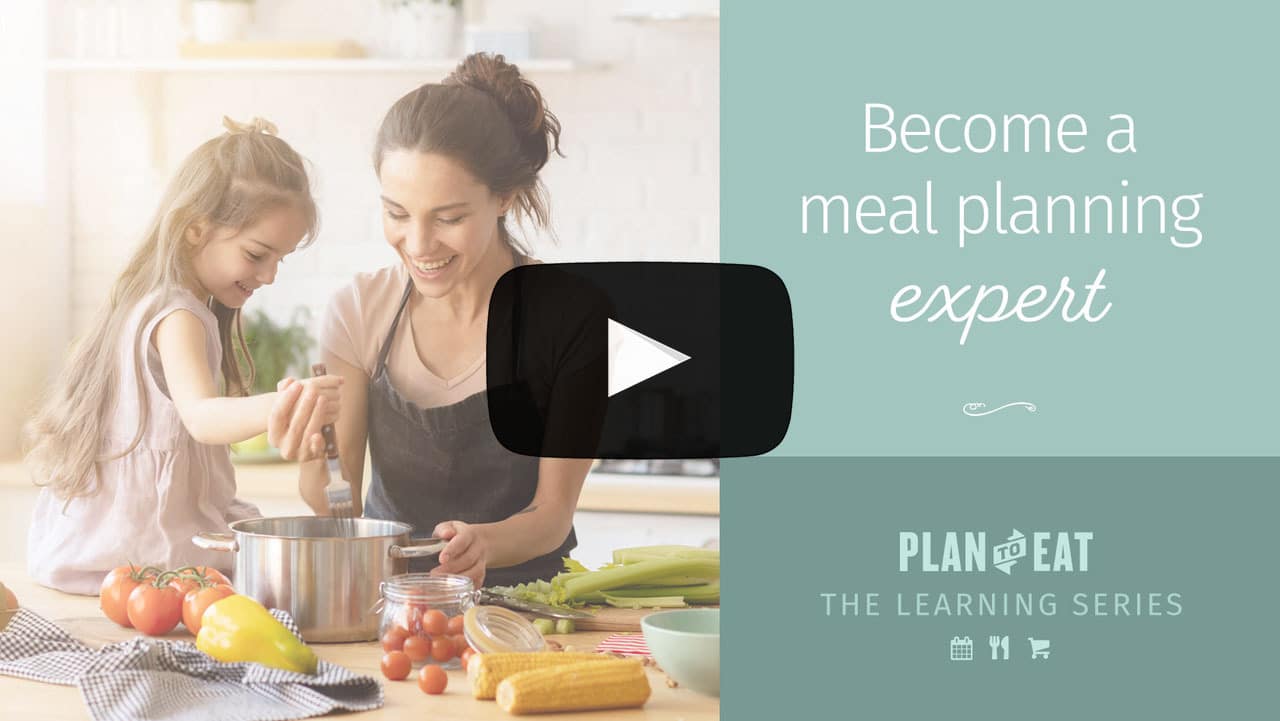Week Two: The Recipe Book
Welcome > Week Two, Lesson Two
This week we are diving into the Recipe Book!
On Monday, we shared how to customize your recipe book with categories and tags. Today, we are showing you how to scale your recipes to fit any serving size, and how to find recipes once you’ve categorized them!
Serving Sizes
In Plan to Eat, you can adjust the serving sizes of any recipe to match the number of people you’re feeding! From the Recipe Book, you can update the serving size to scale a recipe up or down and you can change the original servings of the recipe.
Scaling adjusts the ingredient amounts for the recipe, which will be reflected in the shopping list, unless you change the serving size again.
Adjusting the original serving size allows you to accurately match the servings of the recipe with the current ingredient amounts. This is helpful if a recipe didn’t import with the correct number of servings, or you find the recipe actually makes more, or less, than the recipe author stated.
On the app, you can scale a recipe simply by tapping on a recipe, to open it, and then adjusting the number in the servings box.
To edit the original serving size of a recipe, you will need to navigate to Edit Recipe with the 3-dot menu and then adjust the number in the servings box.
Get step-by-step instructions from our help article on serving sizes.
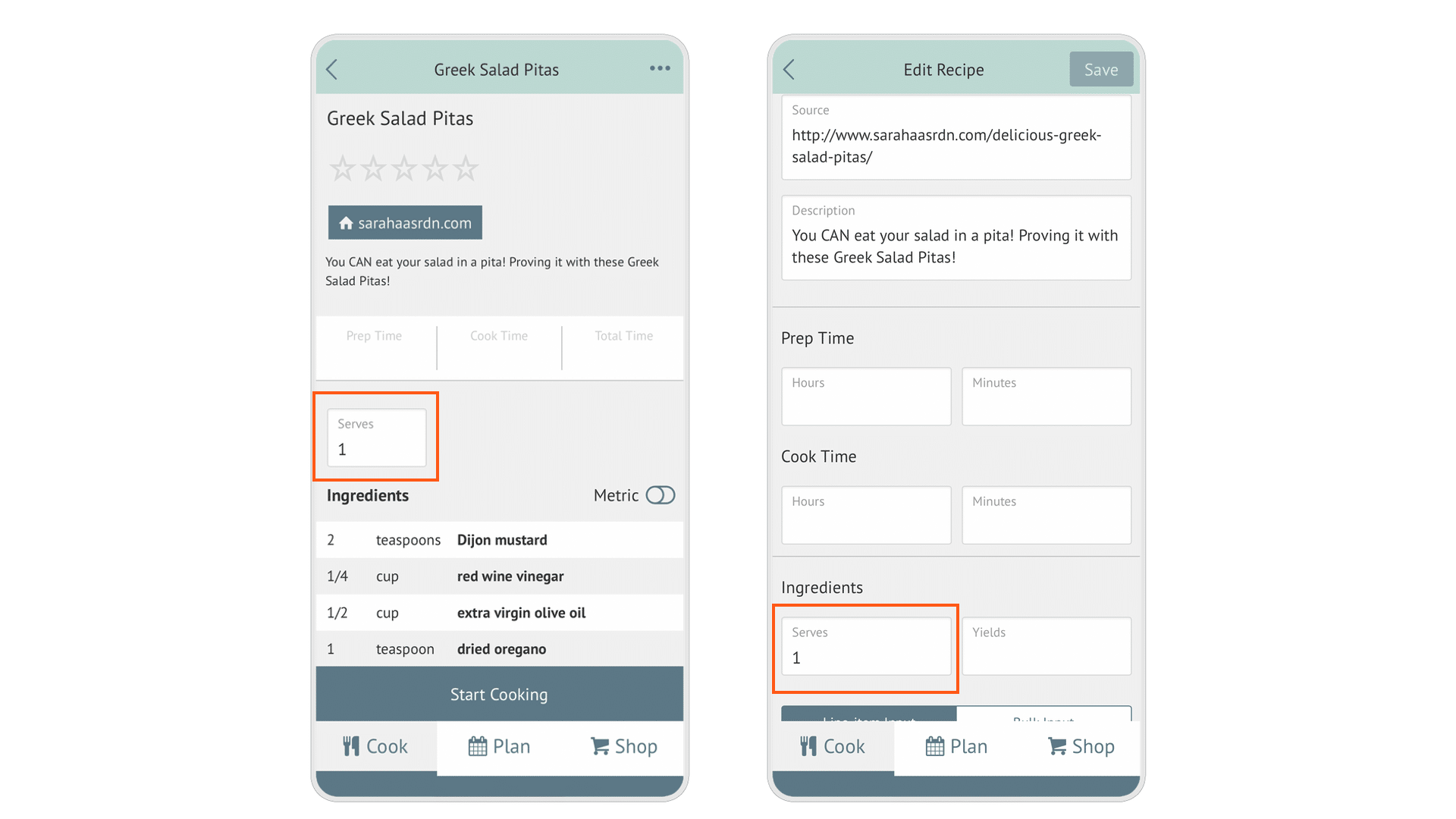
On the website, you can both scale and adjust the original servings by clicking a recipe card to open it, then you’ll see two tabs for “Original” and “Scaled” servings.
Learn more about adjusting the serving sizes on the website.
Search and filter your recipes
With your recipes categorized the way you like, you can then use the search and filtering options to find the perfect recipes for your meal plans!
Our blog has curated lists of recipes for you to easily add to your online recipe book! Check out these Budget Friendly Recipes and Casserole Recipes.