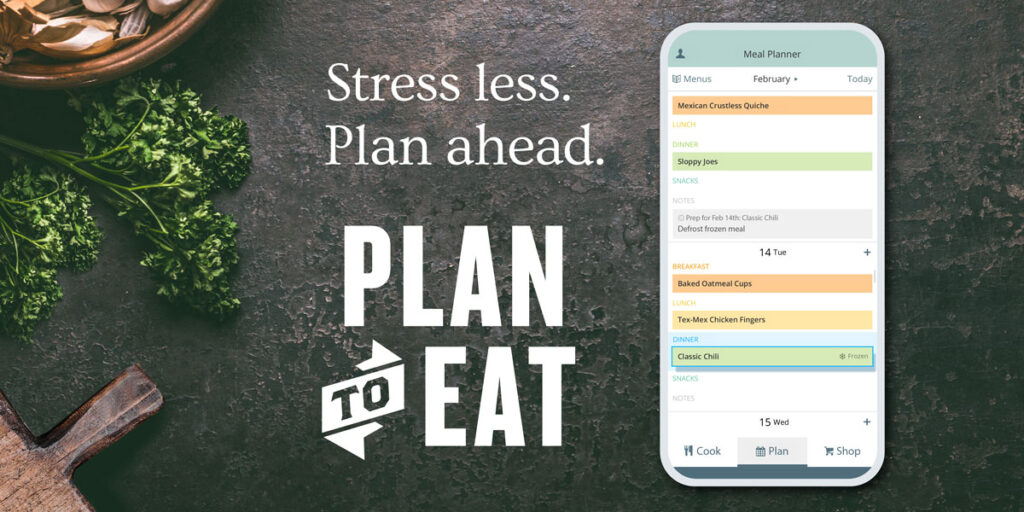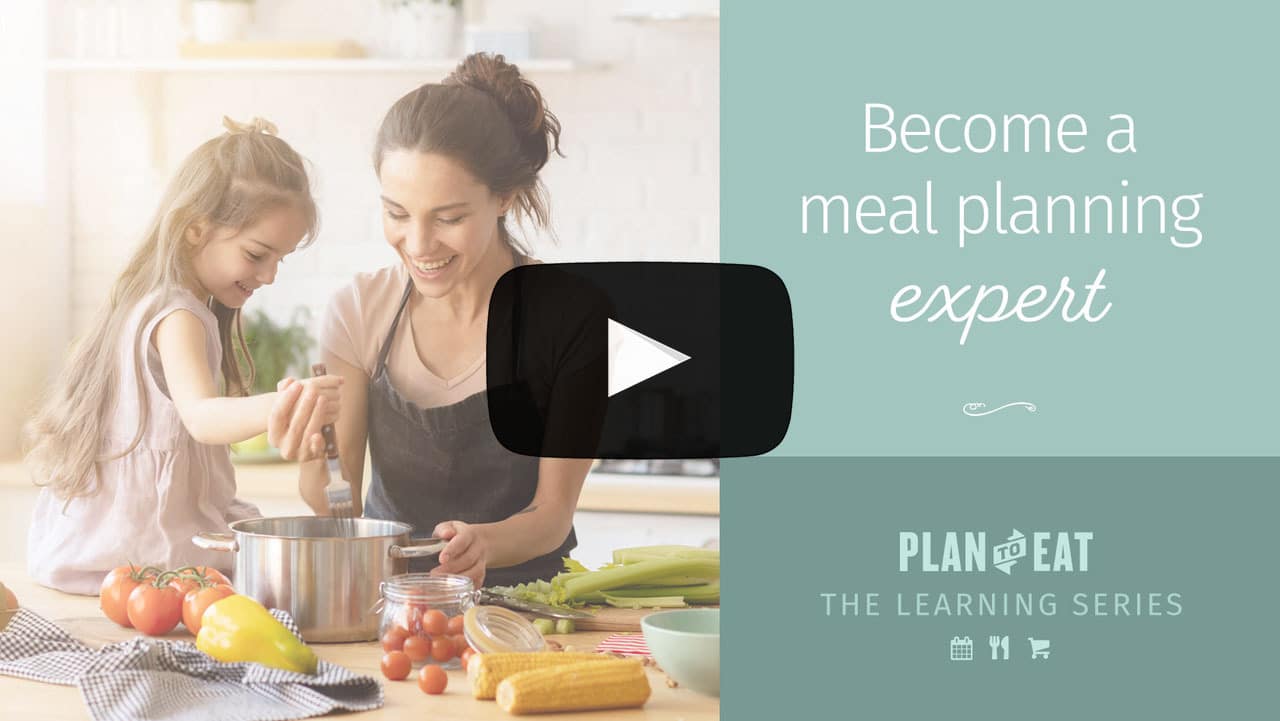Week Four: Shopping List Basics
Welcome > Week Four, Lesson One
This week we’re diving into the Shopping List! The Shop tab is an automated grocery list that populates from the recipes planned on your Planner. The shopping list connects to a specific range of dates on your planner and creates a list from the recipes planned on those dates.
Today, we will show you how to edit ingredients on your list, so they merge effectively and manually add new items to your list.
Edit Shopping List Items
You can merge similar items on your Plan to Eat grocery list to declutter any duplicates. Items will merge as long as the title and units of measure match. If you have similar items on your list that aren’t merging, you can edit them to merge and simplify your shopping list
Manually Add Additional Items
You can use the Plan to Eat shopping list to shop for more than just your recipe items. You can add additional items, that don’t appear in recipes, to your shopping list too. This way, you never forget to purchase toilet paper or bananas, simply because they’re not included in a recipe.
New items can be added to your list with the Add Item button or through the Staples list (more on that in Thursday’s email).
When an item is first added to your list, Plan to Eat will automatically categorize it based on the universal use of the ingredient and place it in the most popular category. You can update the category or store for your items and the list will remember those changes the next time that item is on your list.
Please note, manually added items will remain on your shopping list, regardless of date range, until you remove them or reset your list.
Our second Q&A happened on Saturday, if you missed the call, you can watch the recording here!