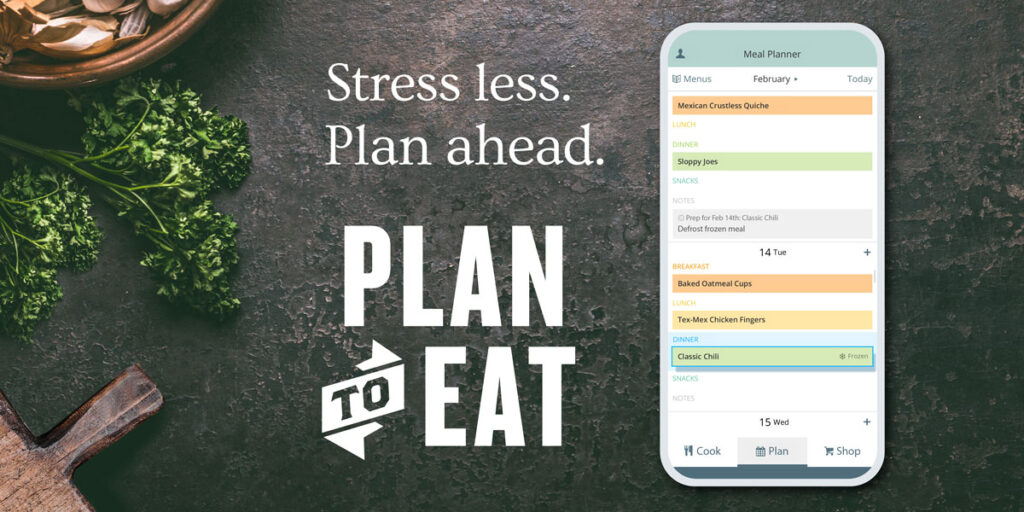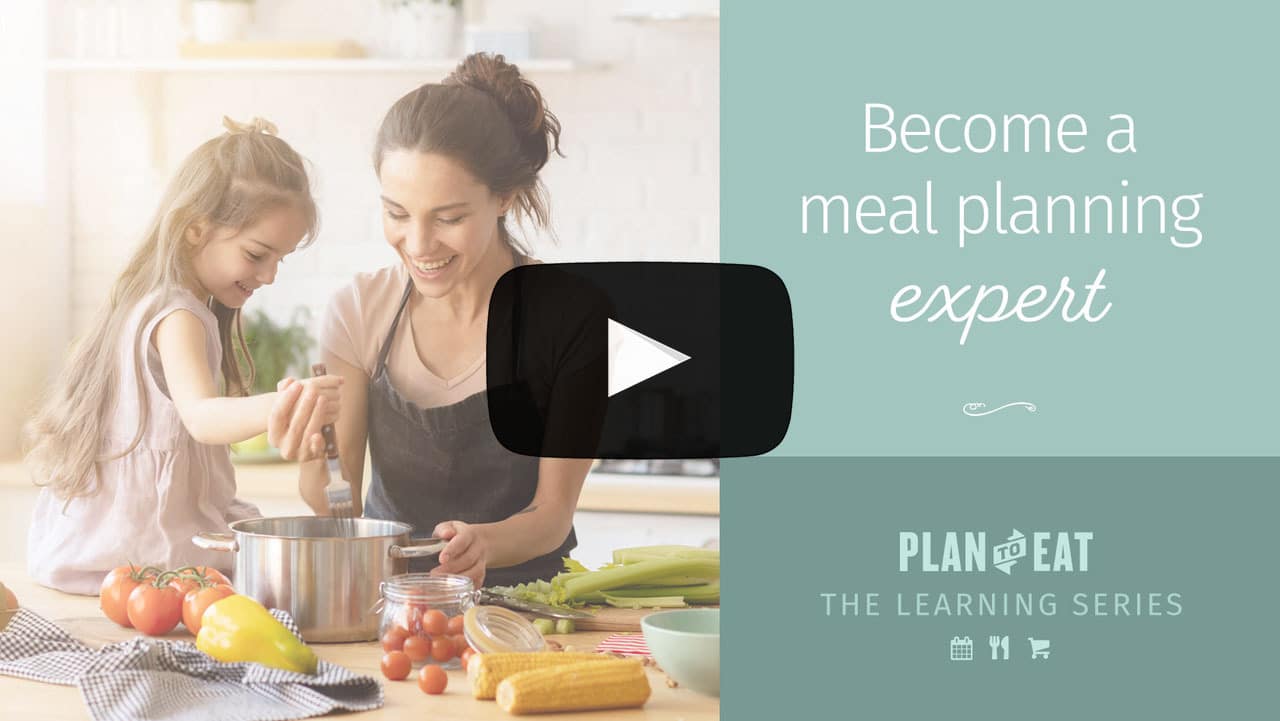Week Four: Lesson Two
Welcome > Week Four, Lesson Two
We are wrapping up this week with more info on the Shopping List. Monday kicks off our final week of the Learning Series and we’re covering two big features, the Freezer and Menus!
Earlier this week, we showed you how to manually add items to your shopping list and how to edit existing items. Today’s video will show more about the Staples list and how to print your list or shop with the app! Below, you can read about how to remove common ingredients from your shopping list to de-clutter on-hand items.
The Staples List and Taking Your List to the Store
The Plan to Eat app was designed with accessibility to your shopping list in mind! You’ll never forget your shopping list at home again because it’s stored in your Plan to Eat app for use at any time.
Watch the video below to learn all about how to use the Shopping list for shopping! Check out this help article to read more about the Staples List.
Remove Common Ingredients
Your shopping list will populate every item in your planned recipes. We encourage you to “shop” in your kitchen and tap off items you already have because this is the best way to ensure you actually need all the items on your list.
However, we do have a workaround to help clear your shopping list of some common items like water, salt, black pepper, etc. We recommend creating a new store on your list for these “on hand” items (you can call the store “On Hand” or “In Stock”) and then move those common ingredients to that store, so they don’t clutter the other stores on your list. For an explanation of this process, watch this quick video.
If you missed any of the lessons, you can go back to The Learning Series Portal to find them!